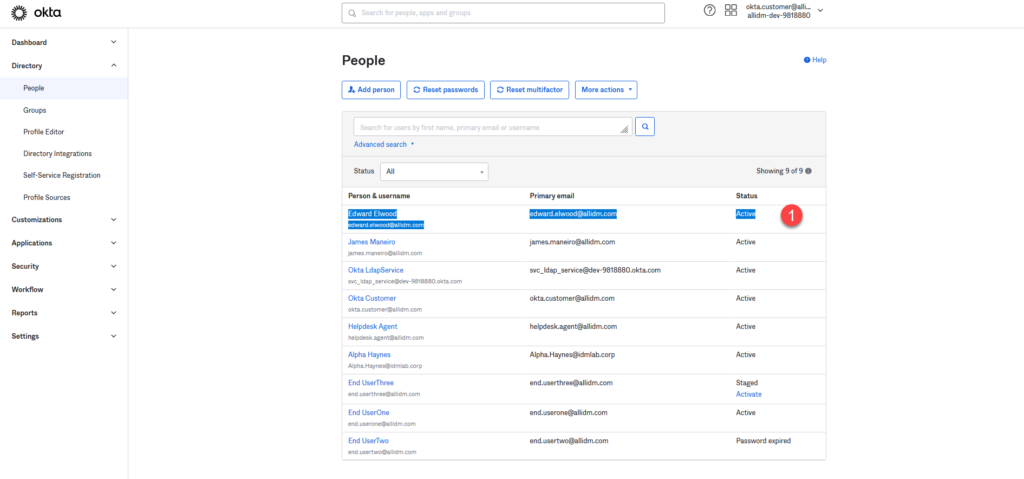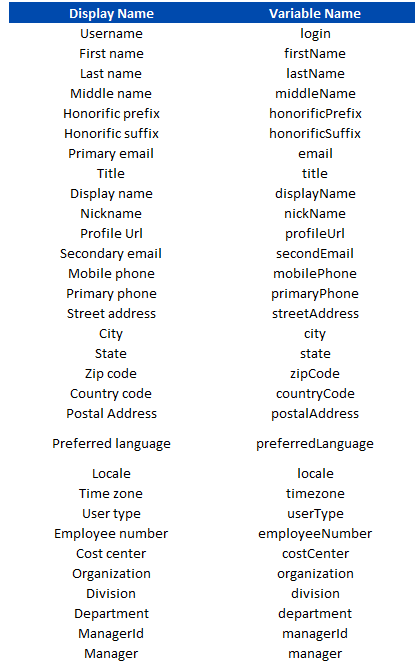As an Okta administrator, you can create a Person for each employee in your organization, when created is called an Okta user profile and is comprised of base attributes and custom attributes. The default format for the Username attribute in Okta is an email address. The only base attributes that you can modify or remove are First Name and Last Name.
Okta has defined 31 default base attributes for all users in an org. These are the default attributes’ display name and their corresponding variable name:
Below is the screenshot to create a new Person within Okta.
- Go to Okta Admin > People > Click Add Person
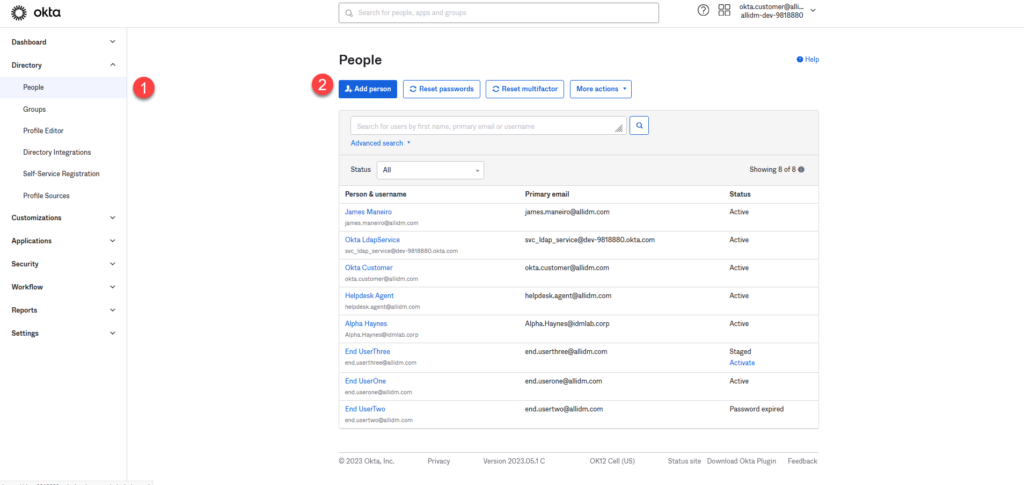
2. Complete the fields , select Send user activation email now and click Save.
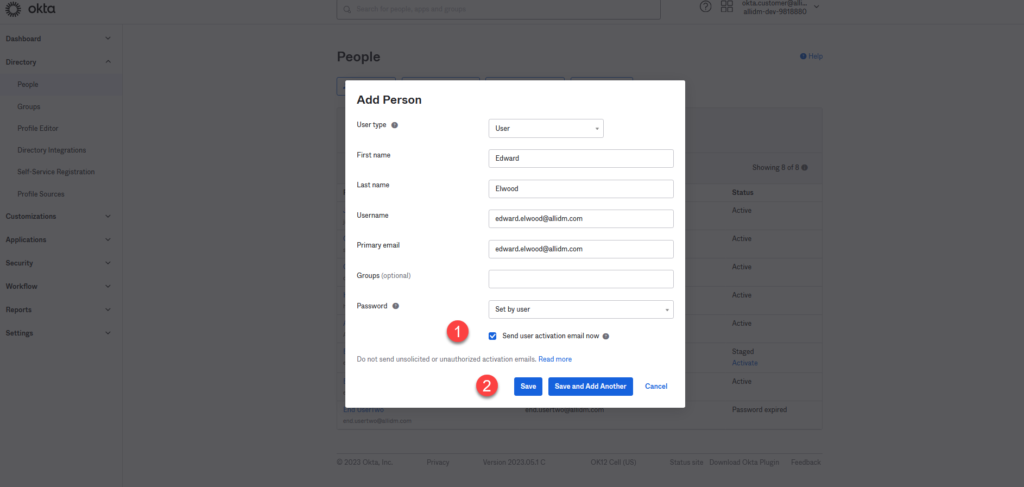
3. Okta will create a new person/identity in the Universal Directory (UD). You will notice the user status is Pending user action.
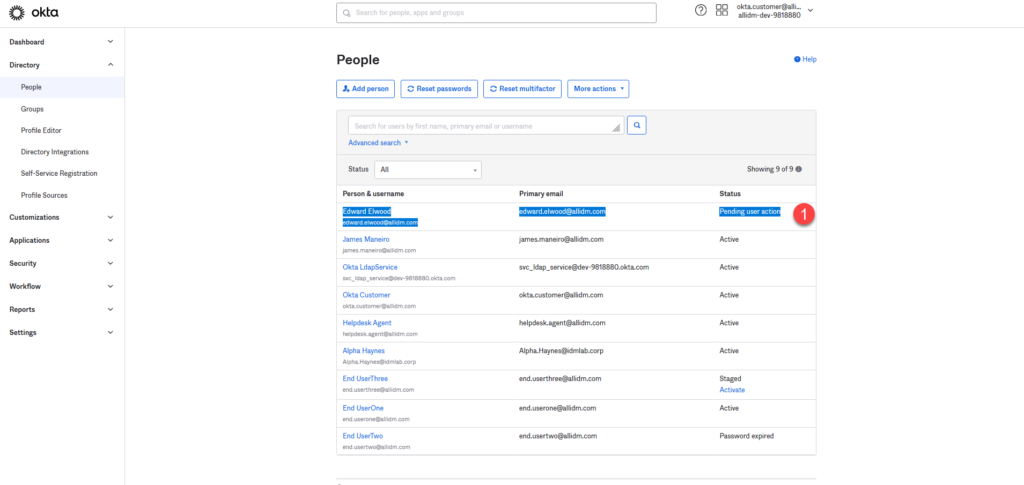
4. Access the previously created user email and you will see a Welcome to Okta! email. Read the instructions and click Activate Okta Account button.
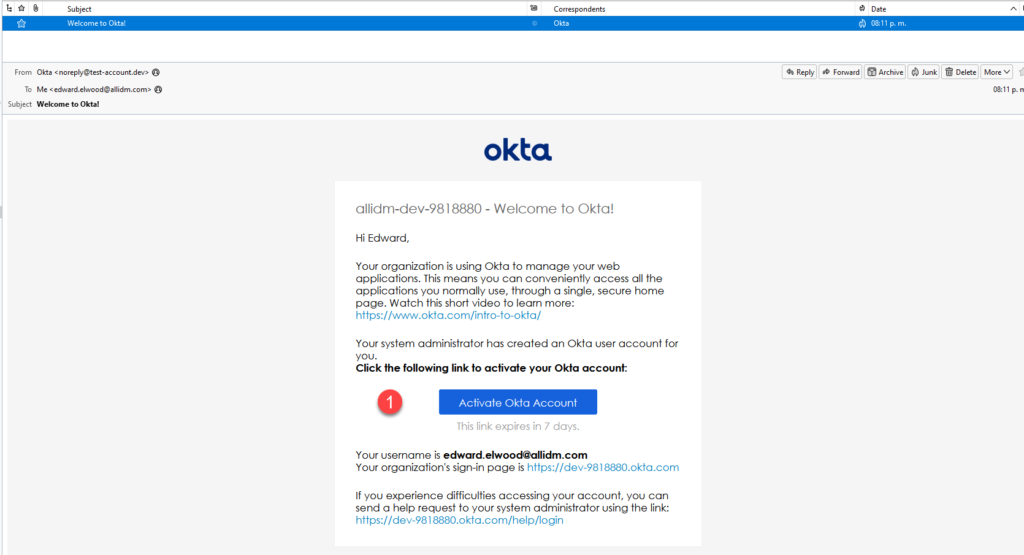
5. After you clicked the Activate Okta Account link, you will be redirected to your Okta tenant where you will need to Reset your Okta Password. Key the New Password and click the Reset Password button.
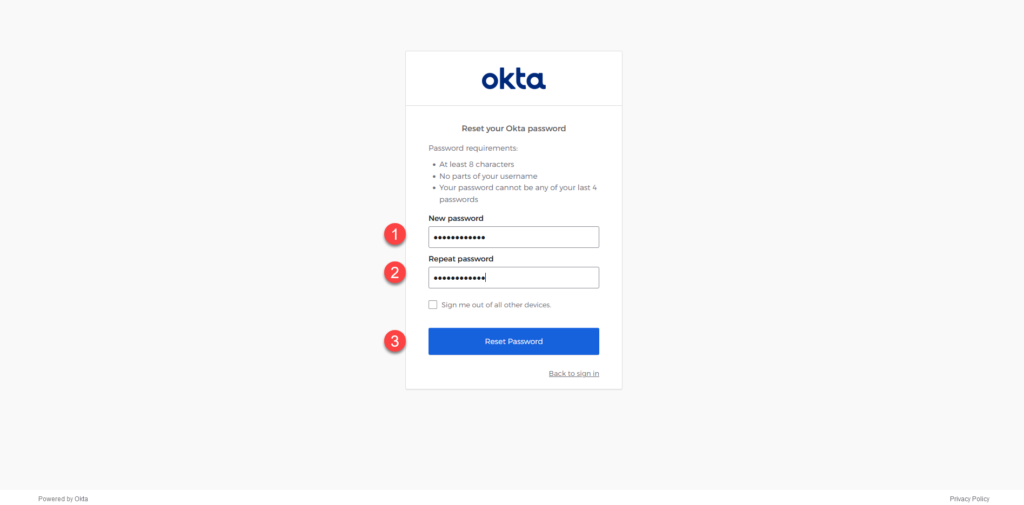
6. After resetting the Okta password, you will be redirected to the end-user dashboard. At this point you completed basic initial registration with Okta.
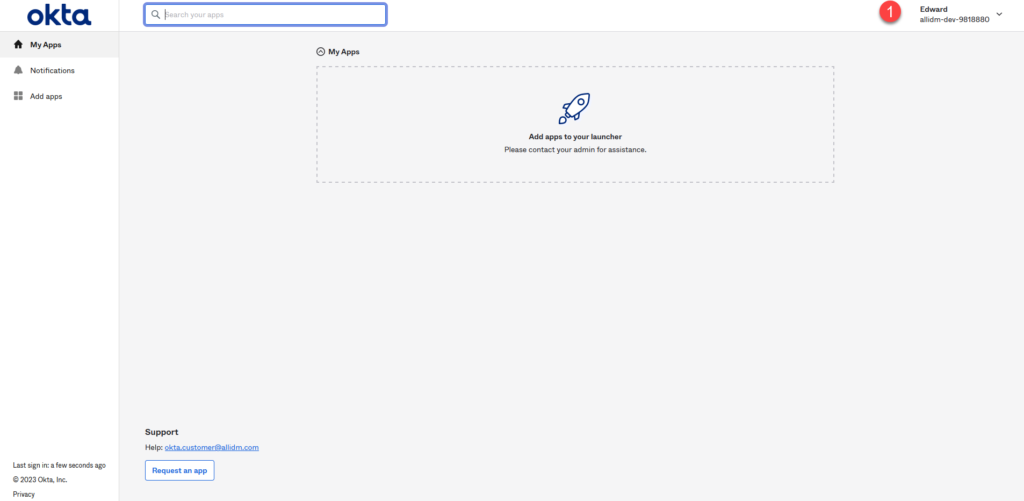
7. If you login back as administrator in the Okta Admin, you will see now the Person/Identity status as Active.