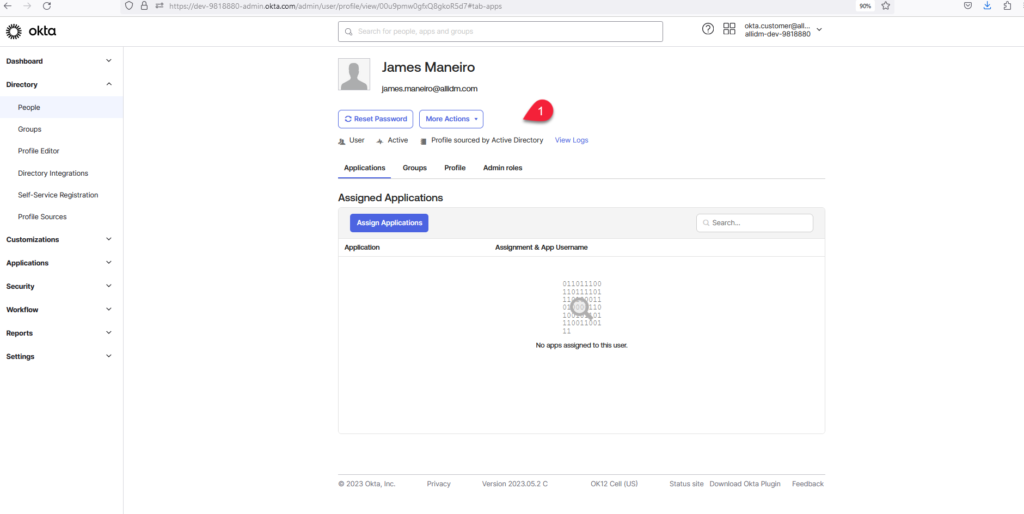Once you completed the initial configuration for your Active Directory within Okta, you need to run an Import. Okta gives you 2 different options, Incremental, and Full import.
Incremental import: Only imports AD users that were created or updated since your last import.
Full import: Imports all new and existing AD users.
- Go to your Okta Admin console, go to Directory > Directory Integrations > Active Directory
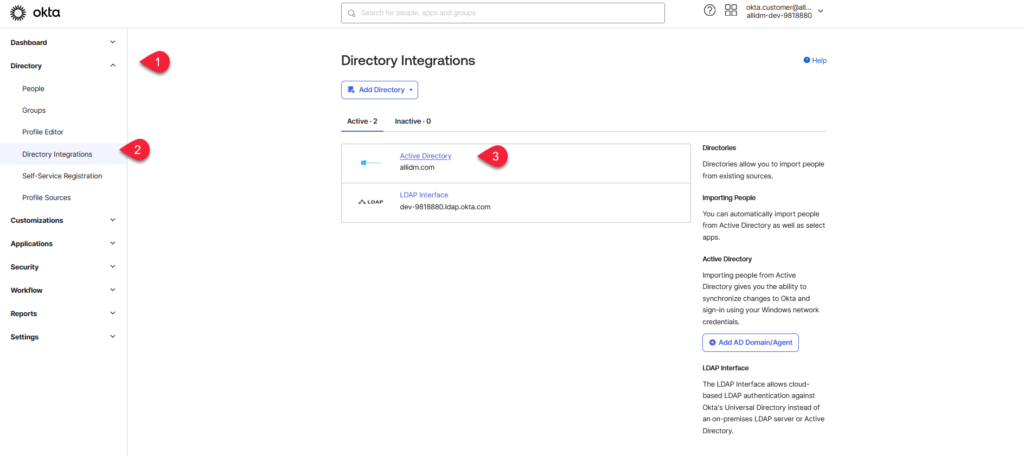
2. Go to the Import Tab and click Import Now
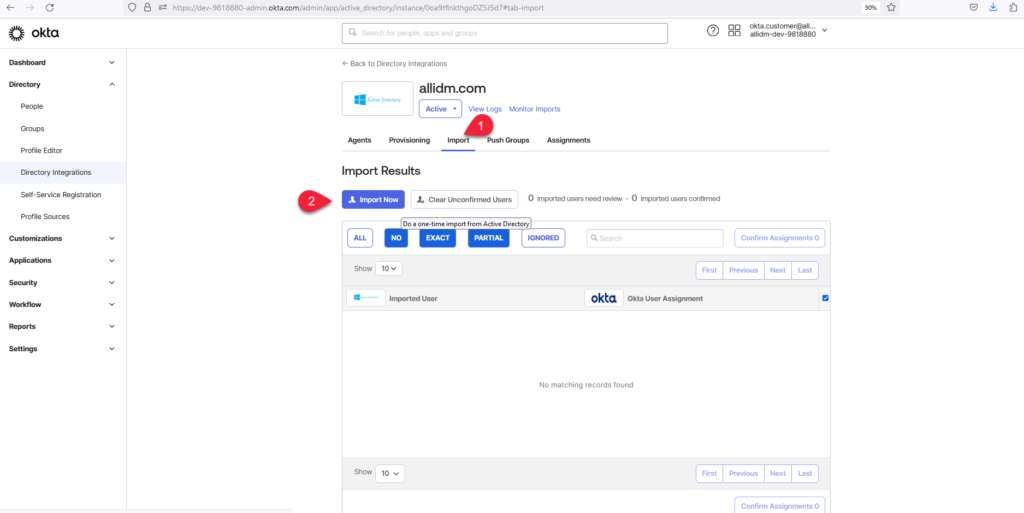
3. Select between Incremental or Full import. Click Import button.
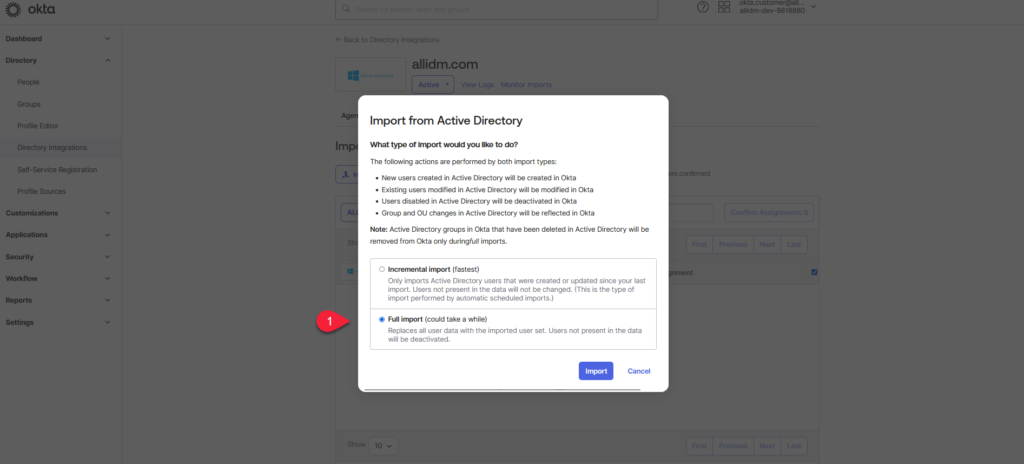
4. Okta completed the import, now you will see the list of users and Okta suggest some matching users according to your Okta Active Directory settings.
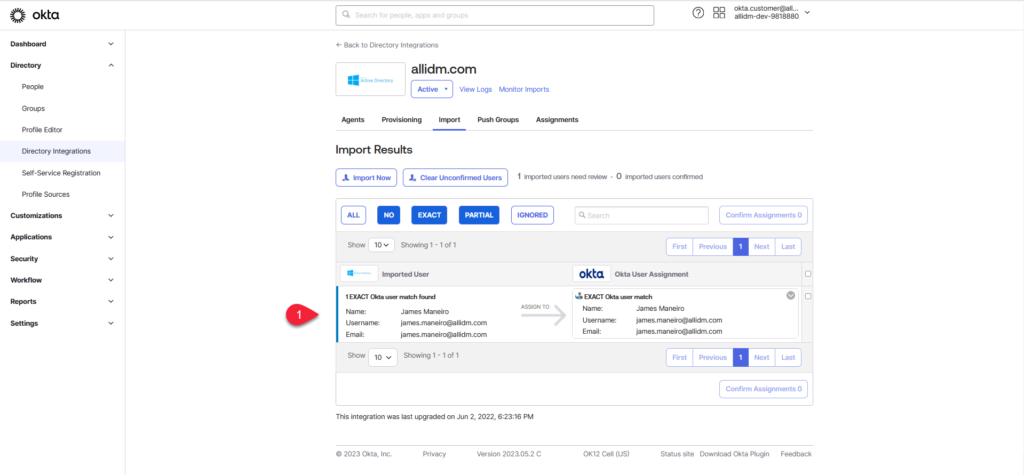
5. You can click on one user that matches and click Confirm assignment.
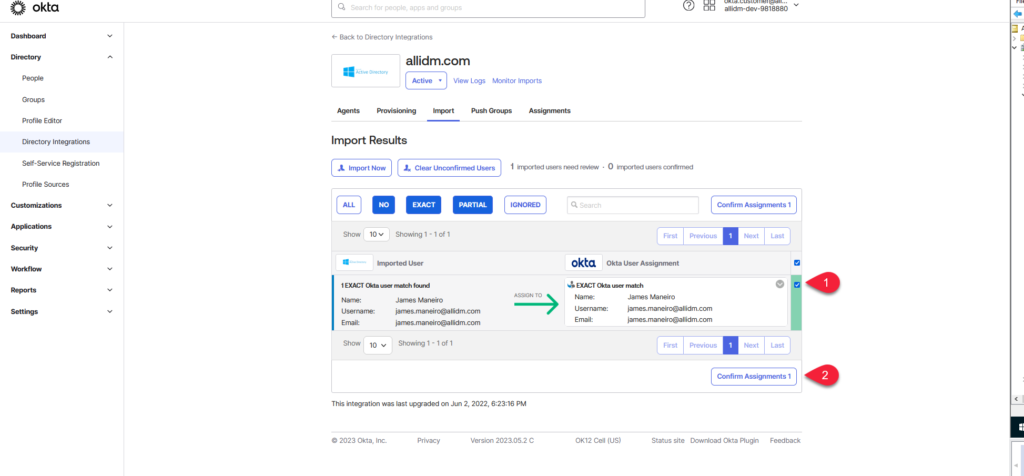
6. Okta will prompt you to confirm the user assignment. Click Confirm.
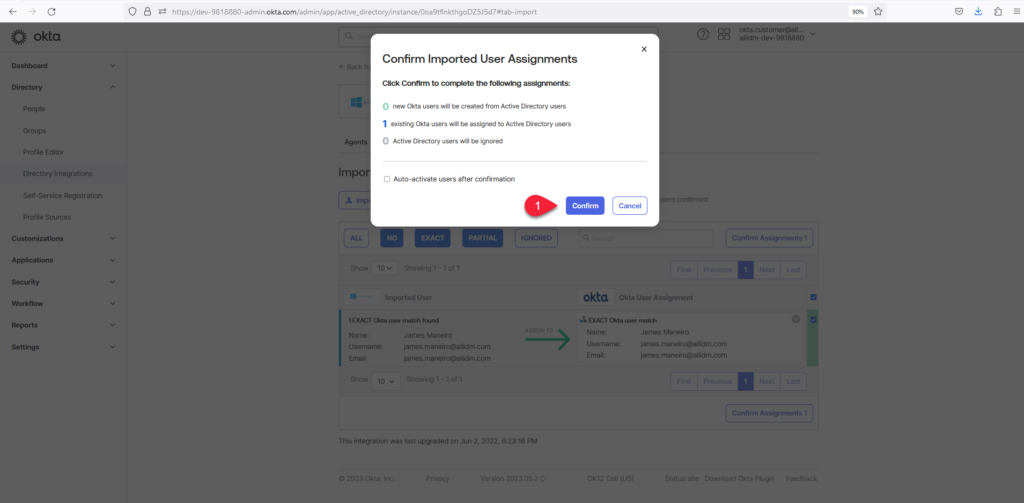
7. Now go to Directory > People and click on the user confirmed previously.
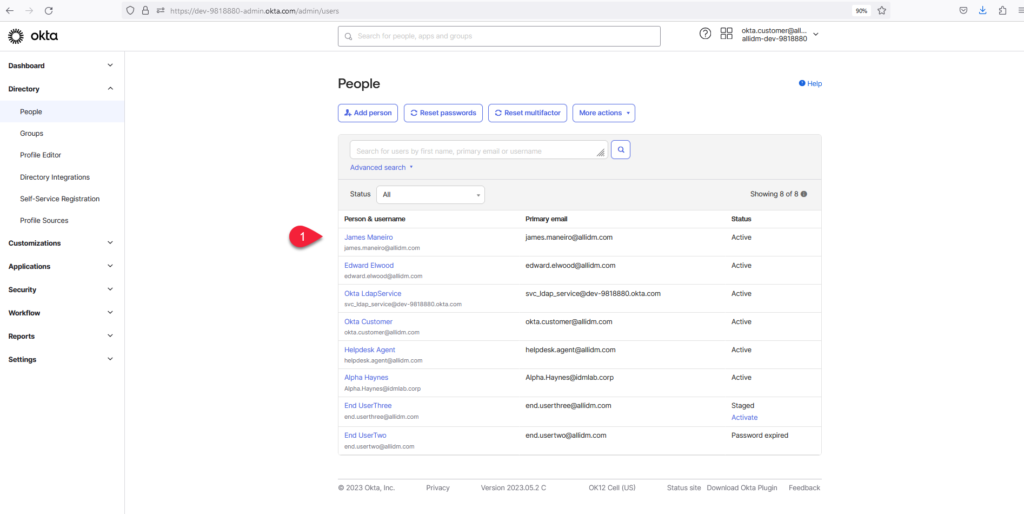
8. If you take a look now the Update was updated with the Profile sourced by the Active Directory label. This was a simple example how what the AD import process looks like. In future post, we will explore a setting to confirm the match automatically for all users.