One Identity Manager allows to create performance indicators for monitoring. After the performance counters are registered, OneIM will provides information about the state of the application.
To enable the performance indicators follow the next steps:
- Go to the folder where the web portal is installed. Typically C:\inetpub\wwwroot\IdentityManager\bin
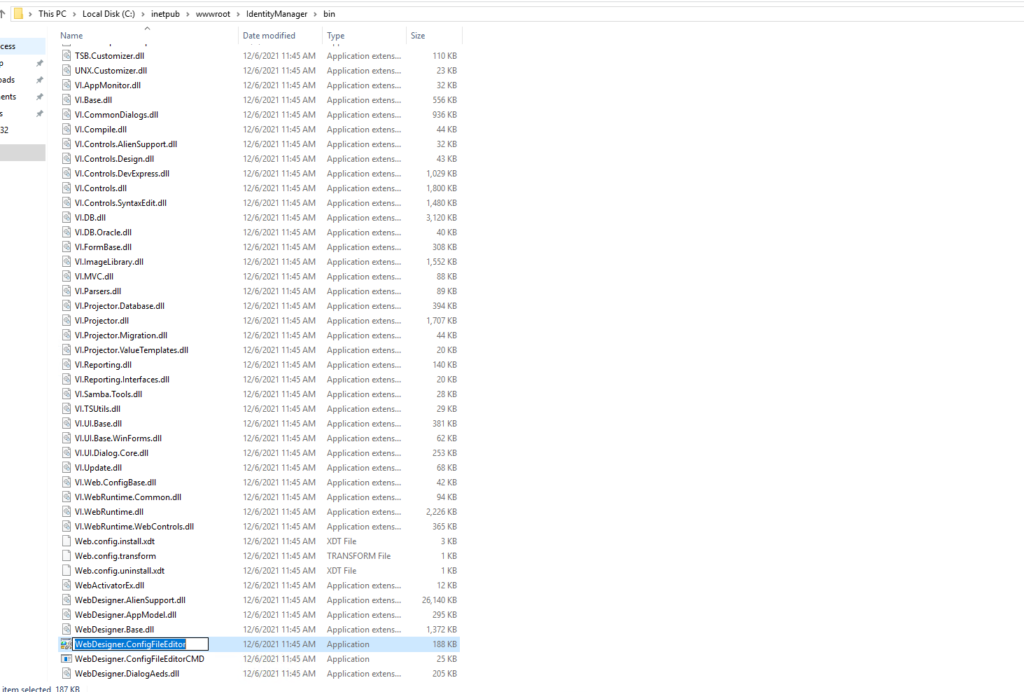
2. Execute the WebDesigner.ConfigFileEditor, this will open the available options to configure for this web app. The OneIM administrator credentials are required.
3. Click the Create Windows performance counters button.
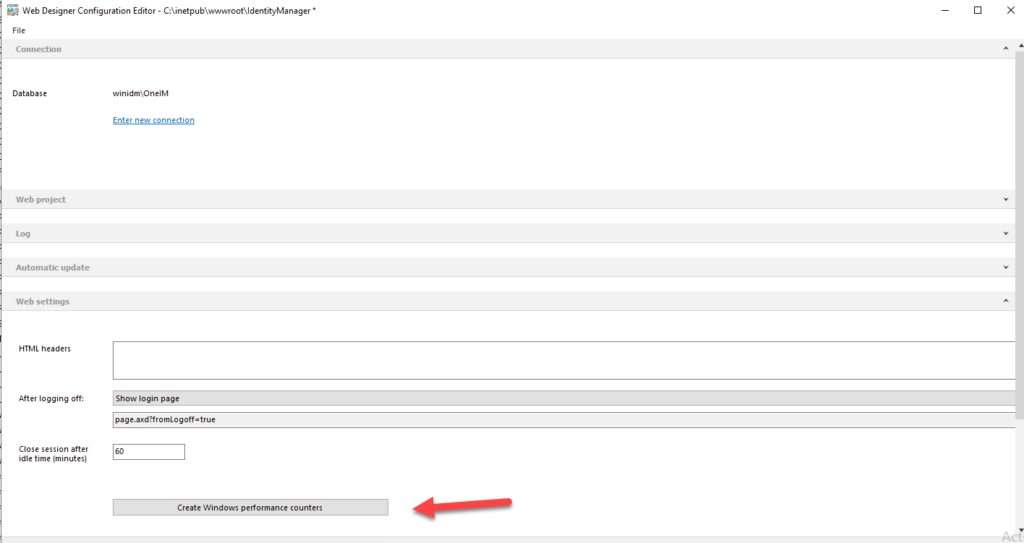
4. System notify you that the performance counters were created.
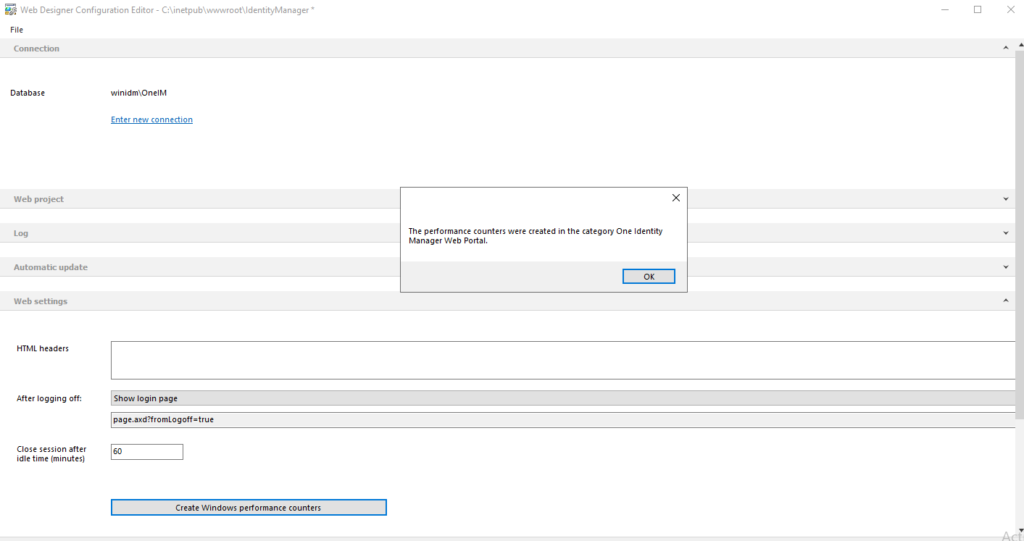
5. Now go to your windows server where the Web Portal is installed and start performance monitoring of Windows. In the performance monitoring view, click + .
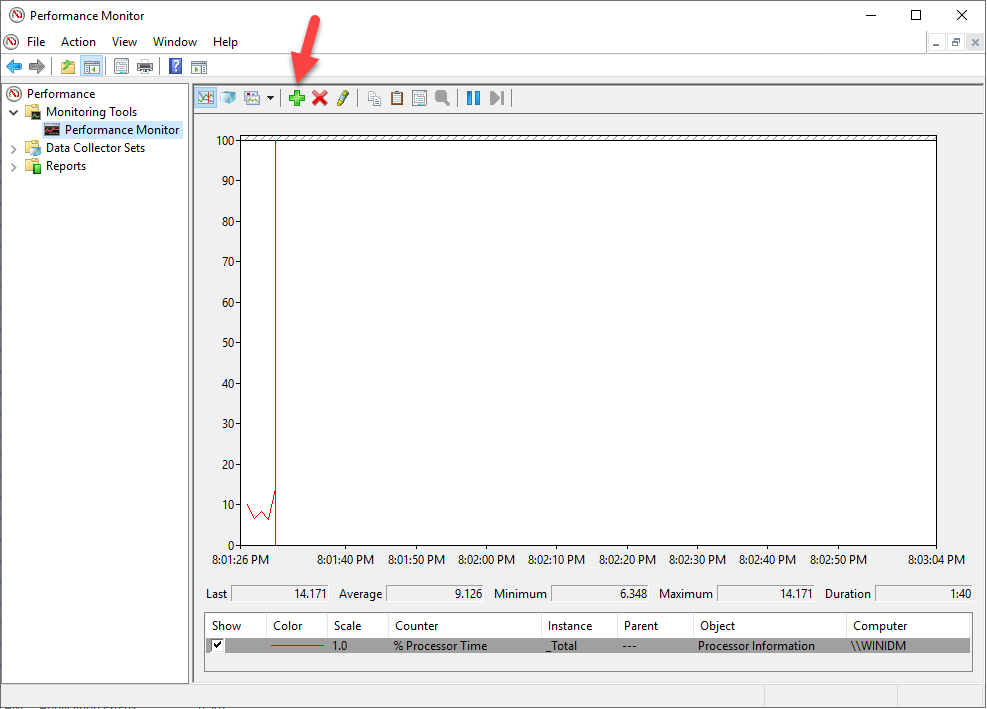
6. In the Add Counters dialog, under Available Counters, select One Identity Manager Web Portal and add the entry for the counter required.
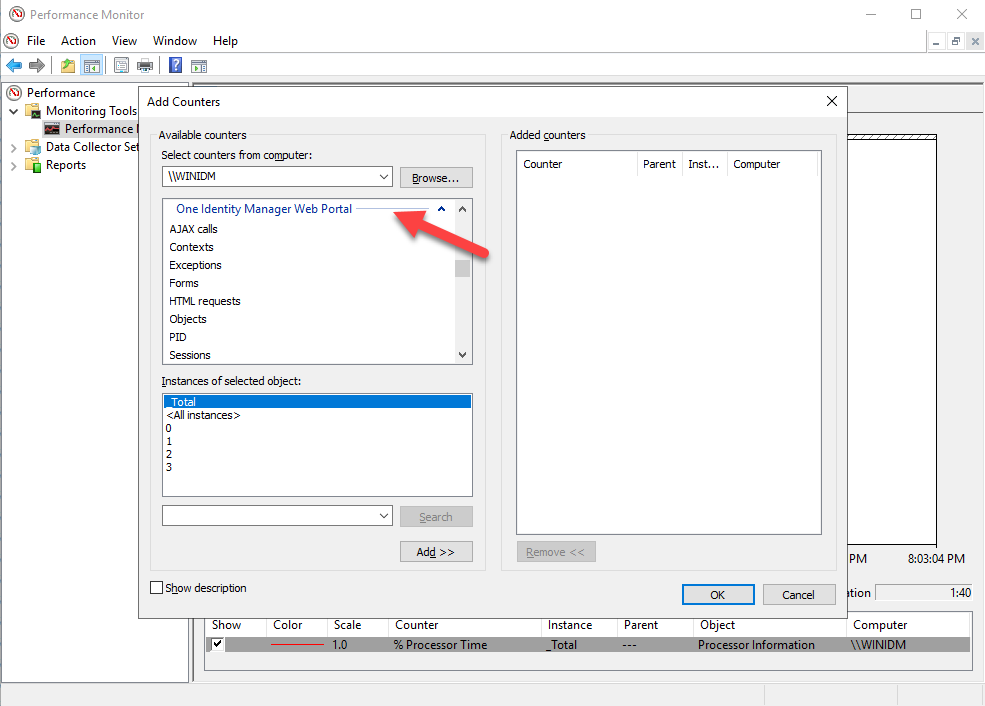
7. For this post we selected Sessions total, click Add and OK button.
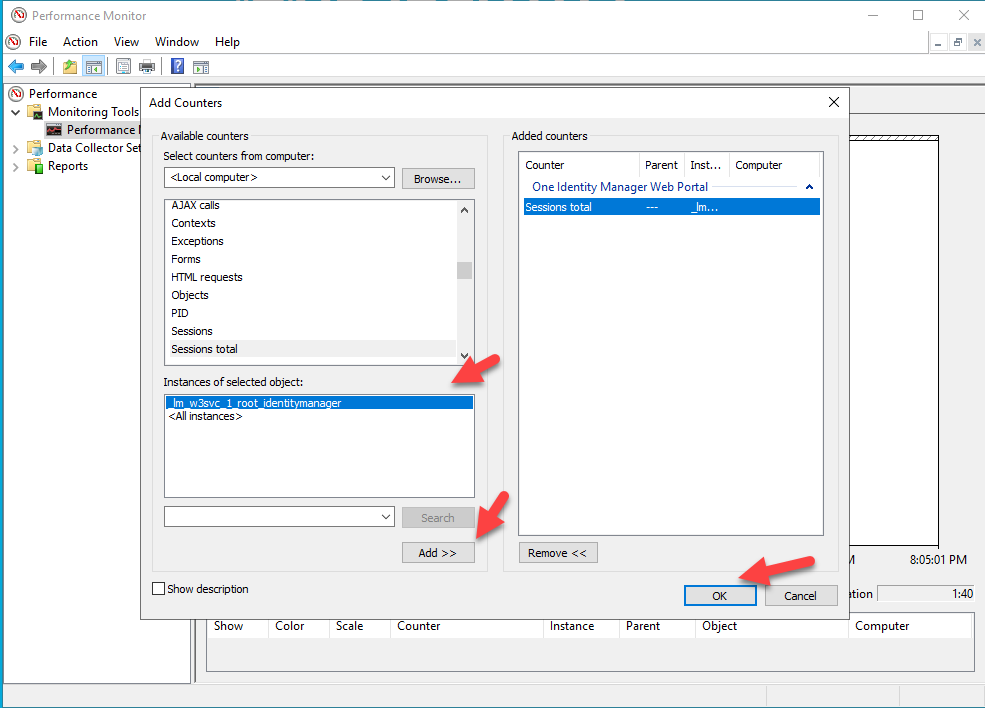
8. Now system display the counter metric for total sessions in the OneIM Portal.
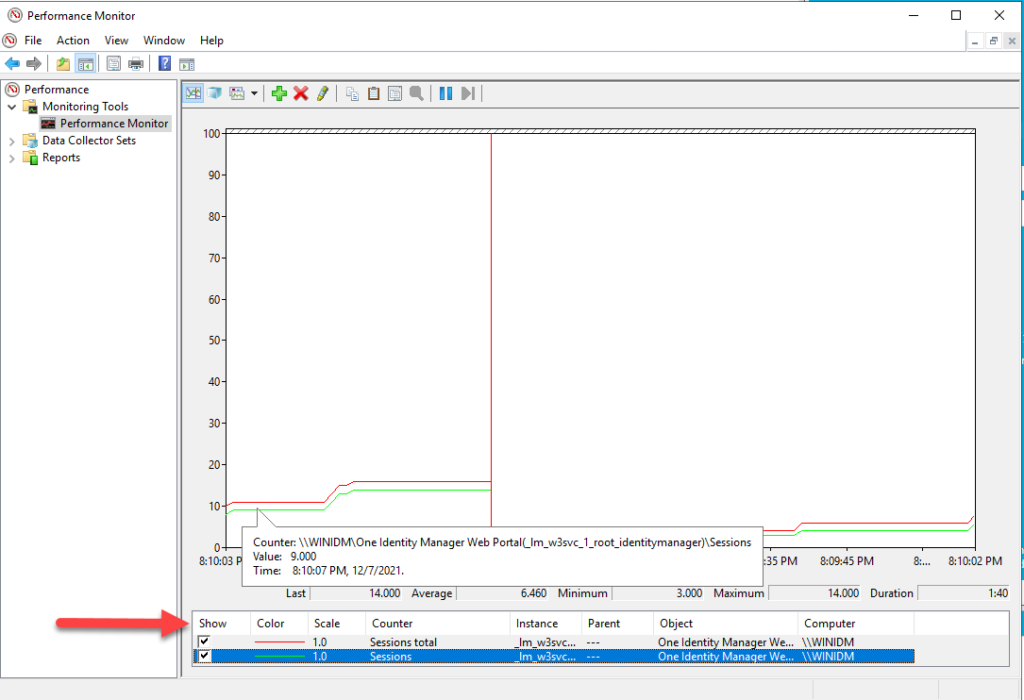
Some of the counter available are:
AJAX calls Number of HTTP queries processed asynchronously.
Objects Number of active database objects.
Exceptions Number of exception errors that have occurred.
Forms Number of active forms.
HTML requests Number of HTML page requests.
PID Number of process IDs.
Contexts Number of active module objects.
Sessions Number of active sessions.
Sessions total Total number of sessions since the application started.
Keep visiting us for more One Identity Manager quick reviews.
