Sailpoint IdentityIQ 8.0 allows you to configure the Email Notification
Type in three different ways.
- Rediret To File
- Redirect to Email
- SMTP
Redirect to File
This opting will allow all email notifications being redirected to a local file. A common scenario to use this option is during development phase to confirm request, approvals, schedule task or any other email notification are being sent and validate their content.
You can configure this option in the following way:
- Login Sailpoint IdentityIQ with the admin credentials
- Click on the Gear icon and select Global Settings
- From this Global settings form, select IdentityIQ Configuration
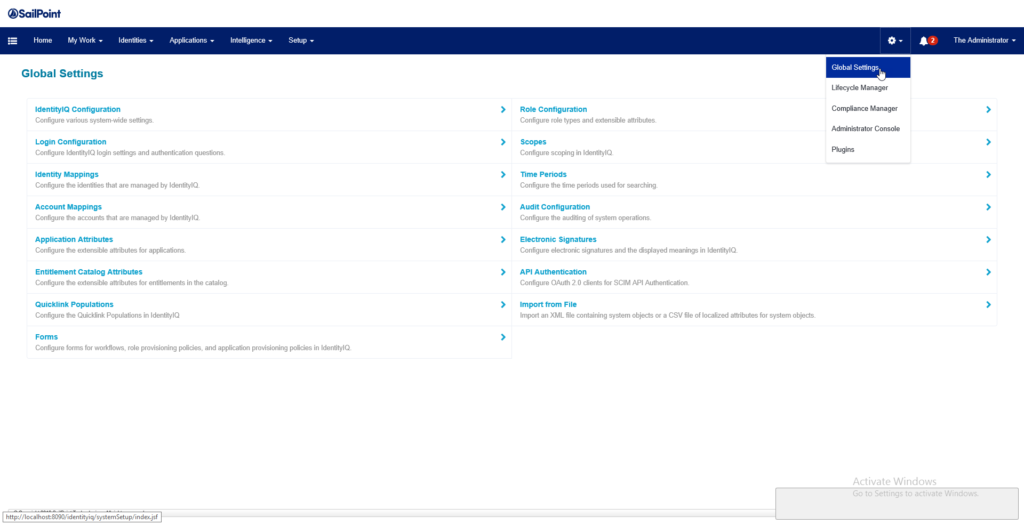
On the Email settings select Email notification type and choose Redirect to File.
Here you need to specify the folder & file name. You can use like C:\identityiq_home\Email\iiqmbox.txt for windows base systems.
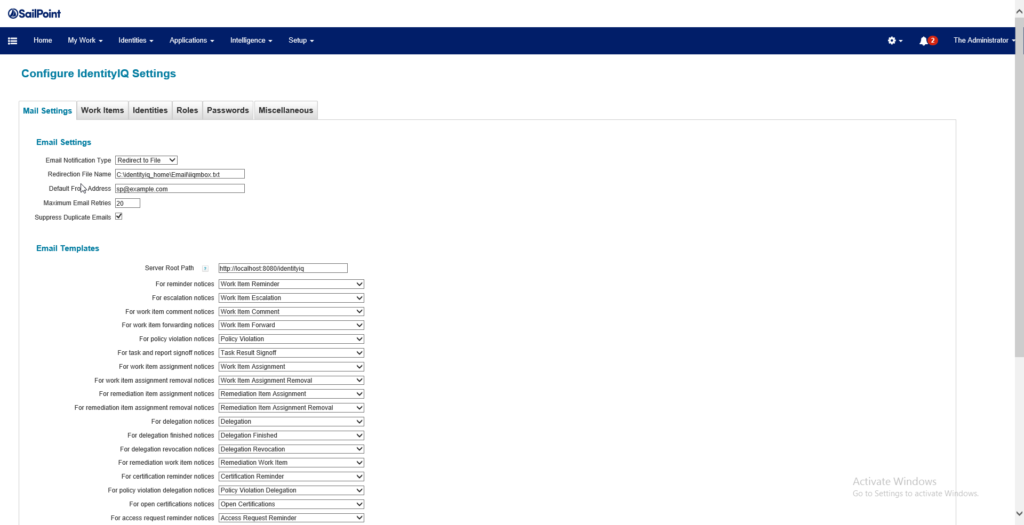
After you specify the required information, you can save the settings and run an IdentityIQ schedule task to test. To test the changes, you can run the Perform Maintenance task. Once is completed, you should be getting the email content on the file previously declared.
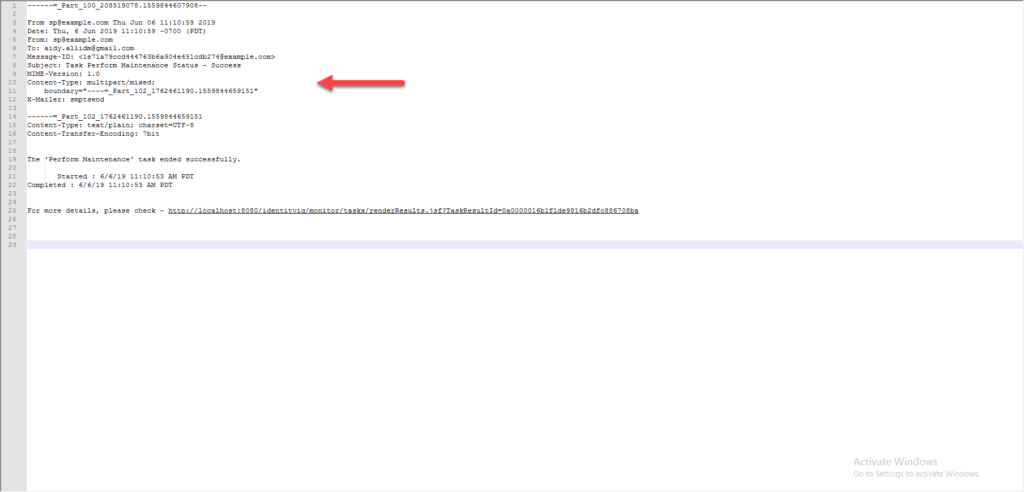
Remember this is a good configuration option during your development phase or if you want to run testing without being concern about reaching End Users by mistake.
