By default IdentityIQ displays certain fields into the Identity Warehouse table. Next steps shows the steps necessary to include the Email attribute in the table.
- Select the Identities > Identity Warehouse, IdentityIQ displays the default layout with the tables. Now we will proceed to incorporate the Email attribute in the table.
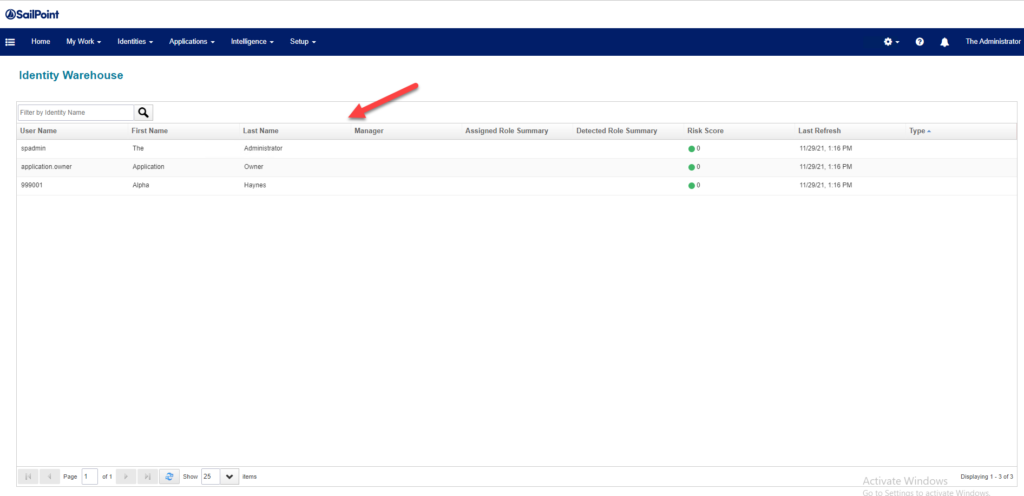
2. Go to the debug page http://servername/identityiq/debug/debug.jsf. Once in there select UI Configuration
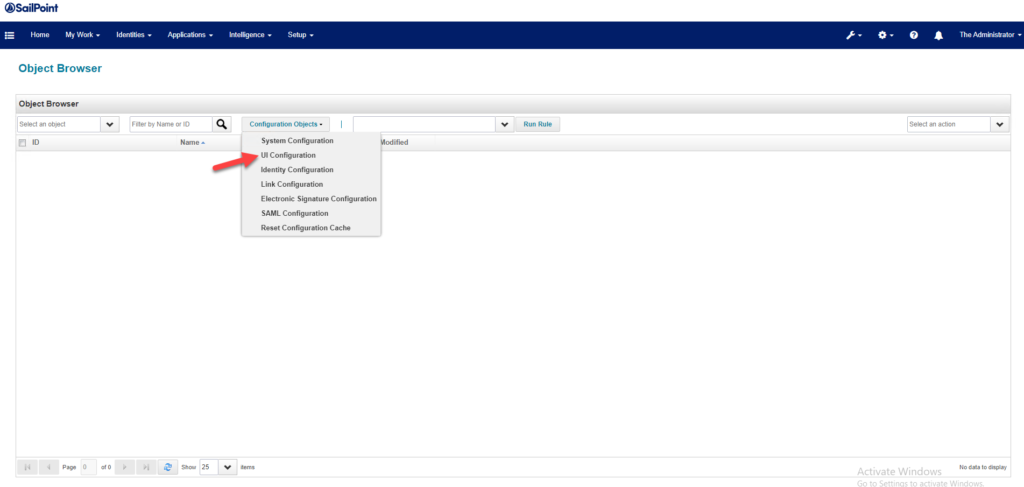
3. IdentityIQ display the UIConfig xml file containing all the definition for the component.

4. In this section search for the string <entry key=”identityTableColumns”> . This section contains the list of fields displayed in the Identity Warehouse table.
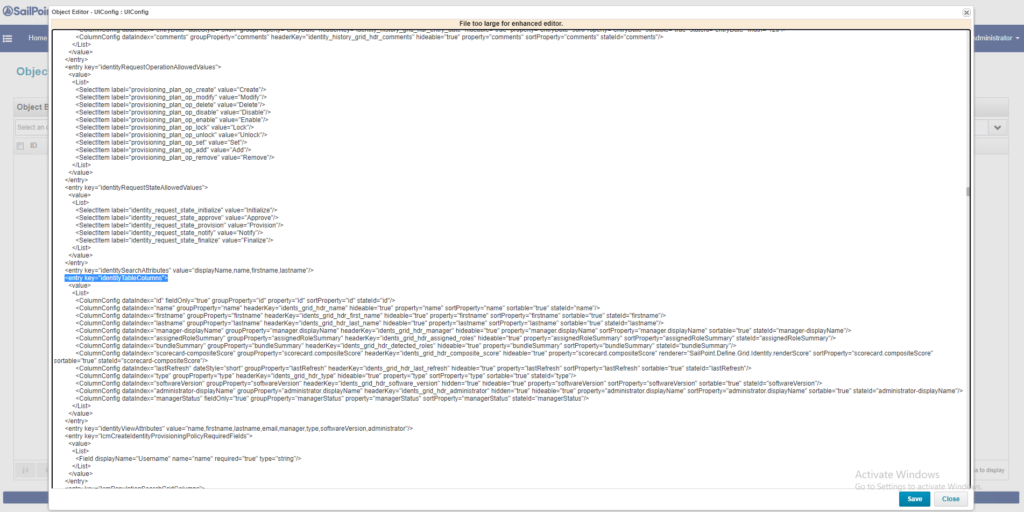
5. Now proceed and add a new entry that represents the Email field in the database.
<ColumnConfig dataIndex=”email” groupProperty=”email” headerKey=”idents_grid_hdr_email” hideable=”true” property=”email” sortProperty=”email” sortable=”true” stateId=”email”/>
Click the Save button
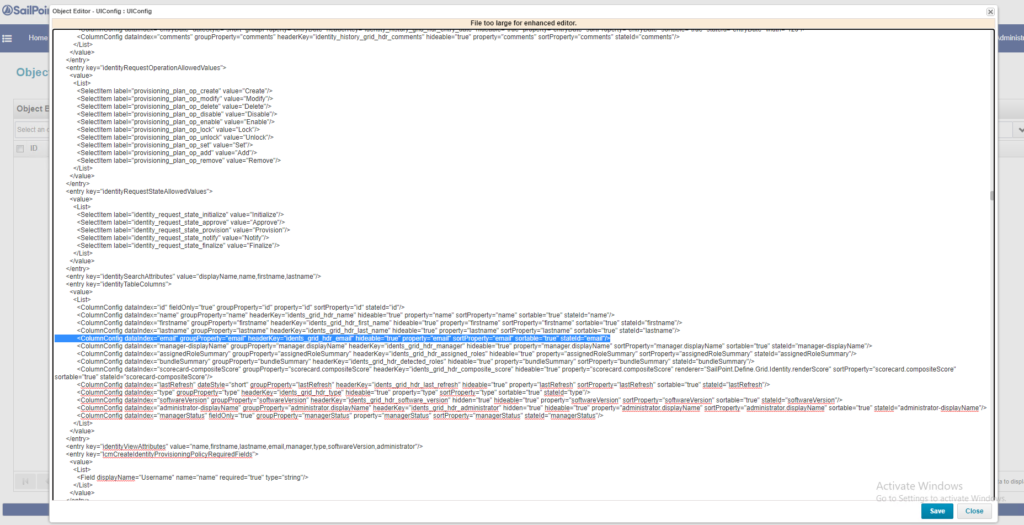
6. Now, go back to the Identity > Identity Warehouse and the Email attribute is now displayed in the table.
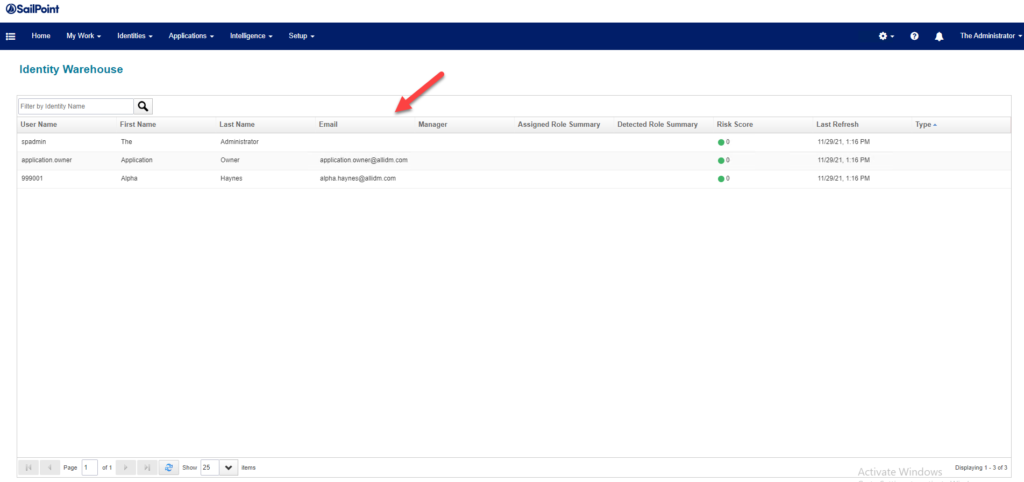
Keep visiting us for more quick Sailpoint IdentityIQ technical notes.
